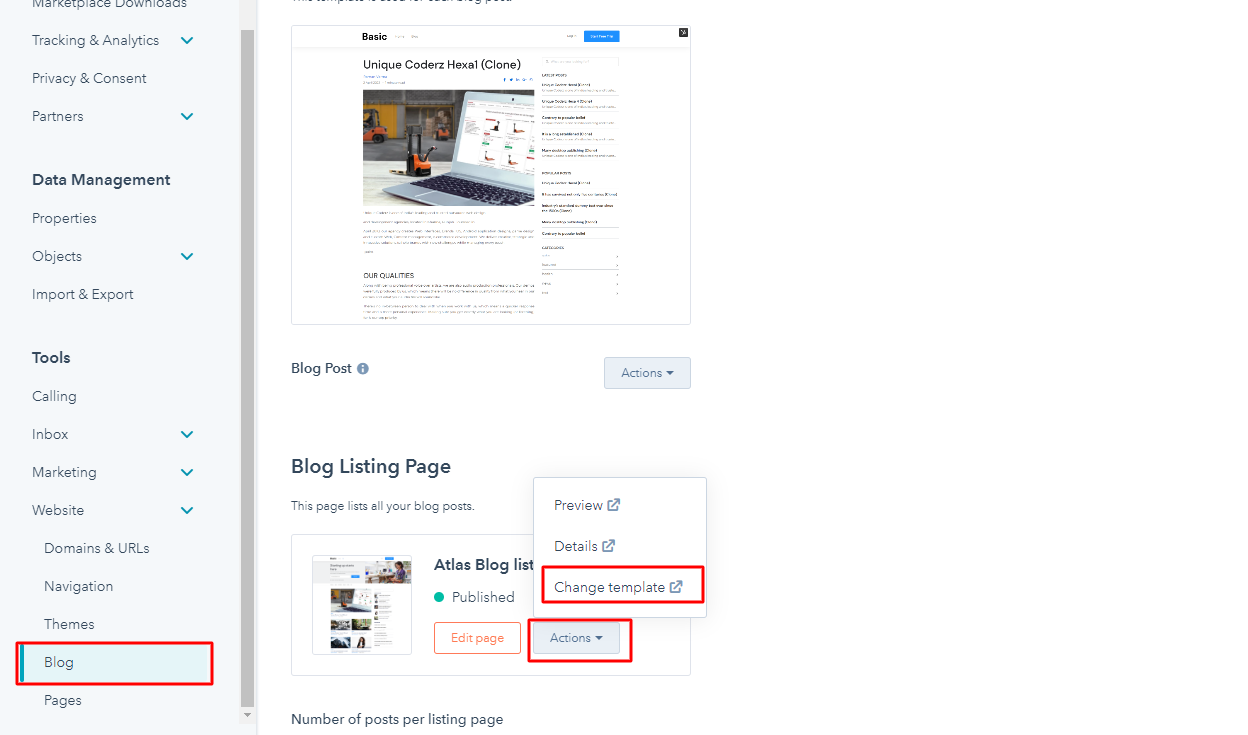Documentation
Up and Running
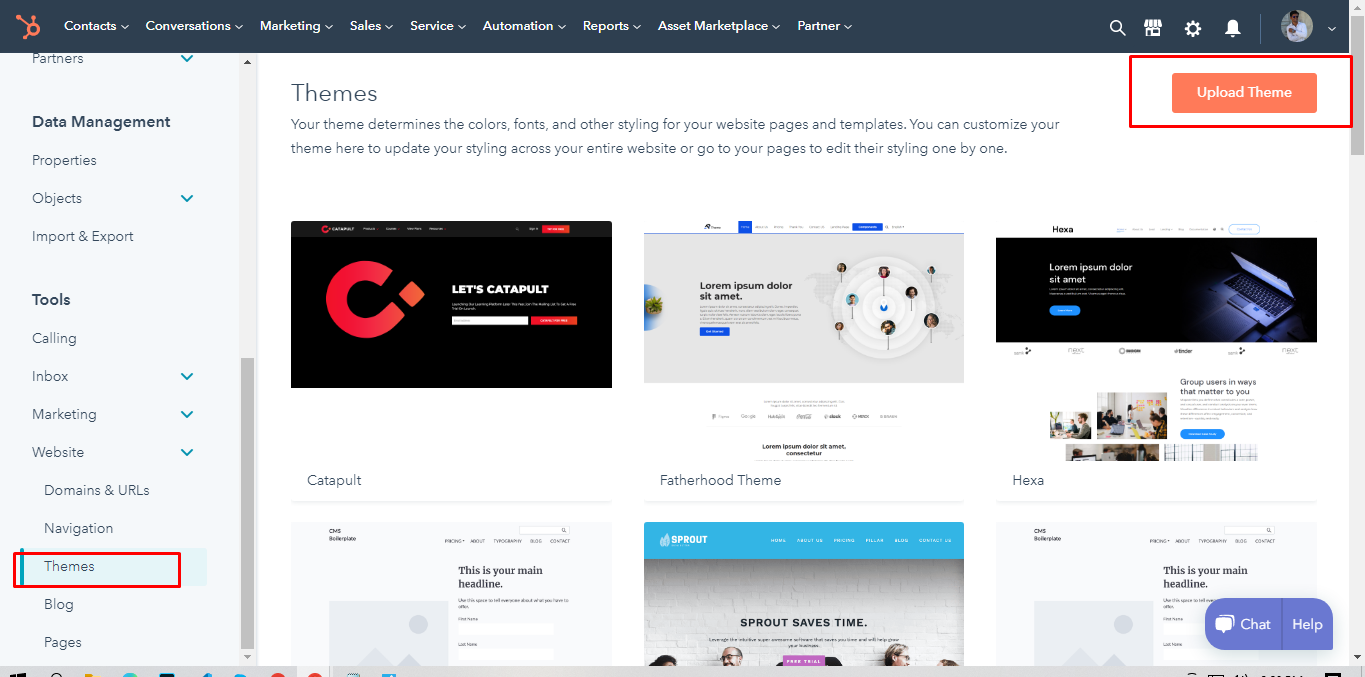
Copy to different account
Select your Theme Folder then click right click then show some option
Select option = Copy to different account
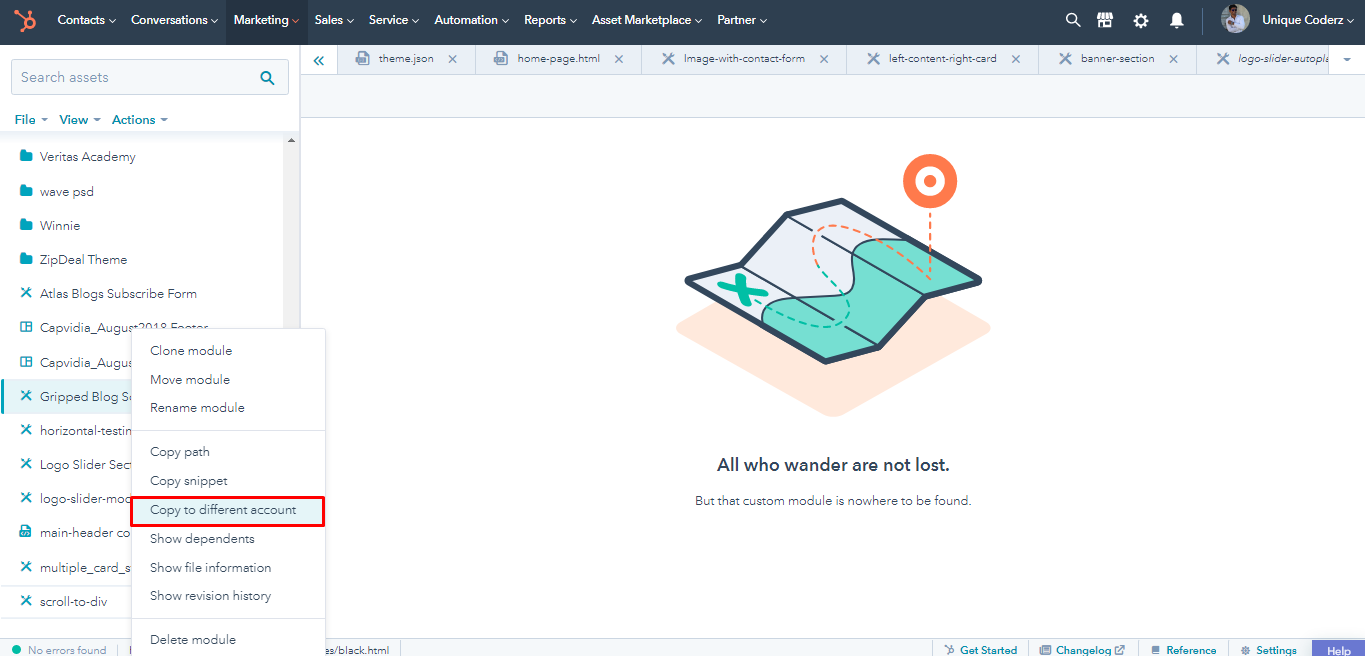
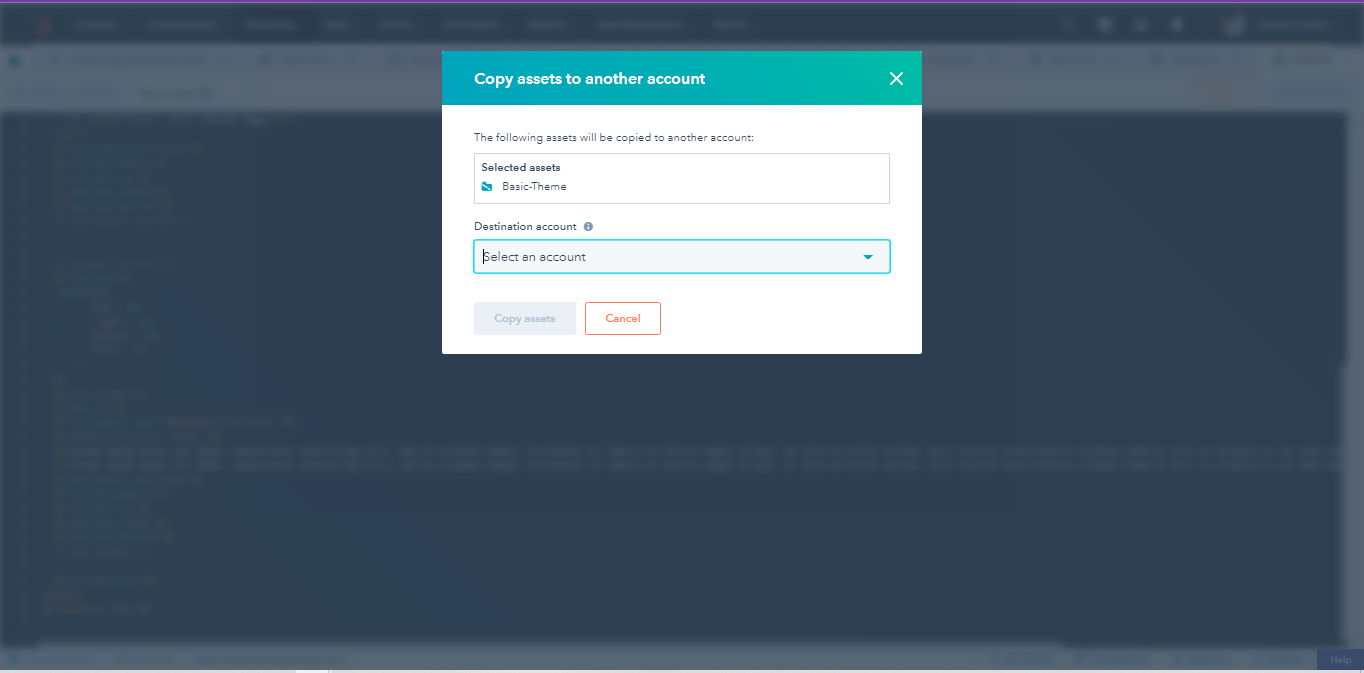
Theme Settings
In your hubspot account click on setting icon (Top right) > left side navigation scroll bottom Show Tools click on Website > Themes > Select your theme
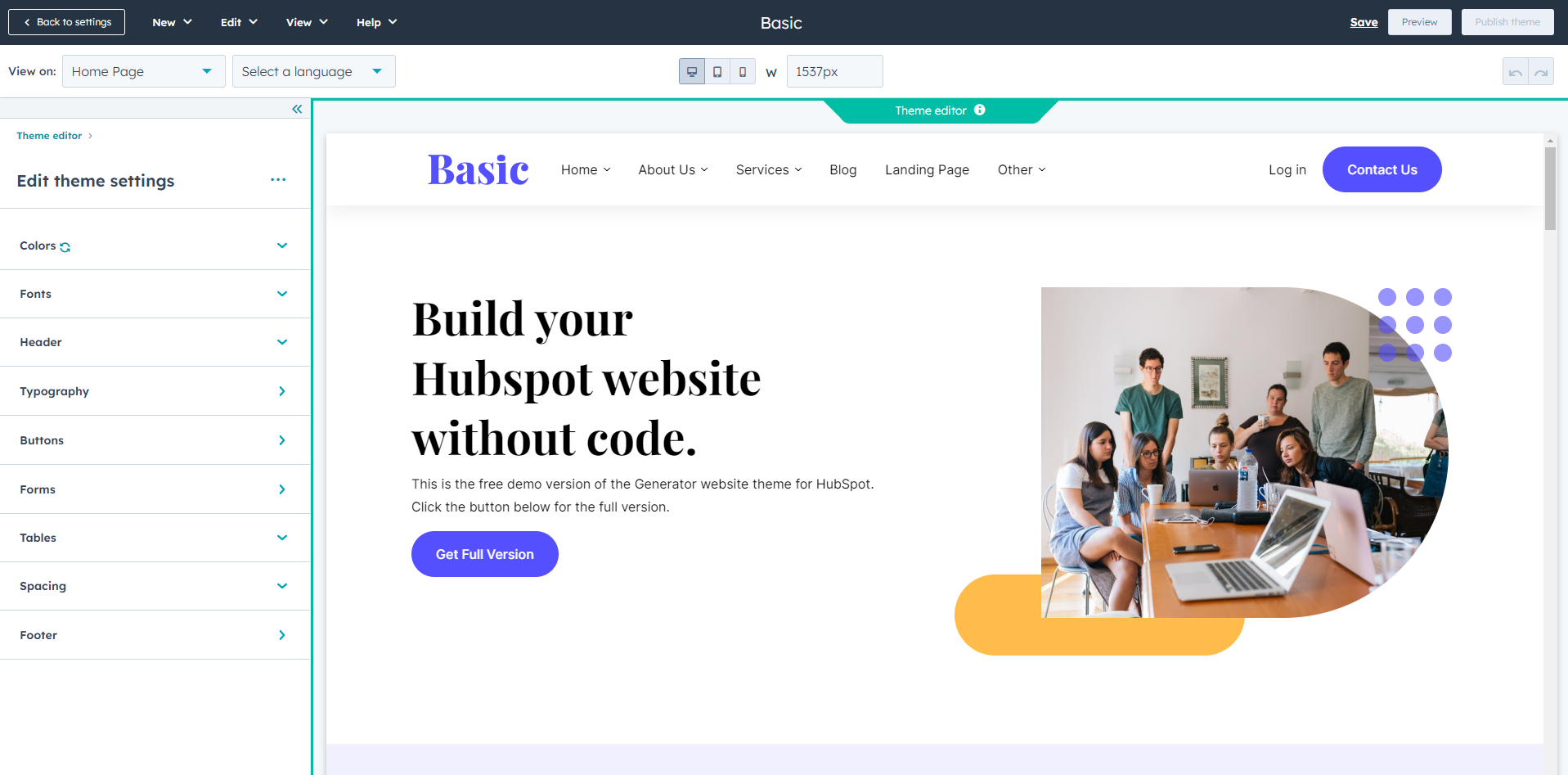
Global Header
To edit your header, you'll first need to create a page with a theme template. When a page is created then edit you page in the left side click Tab Contents. Then click Page header.
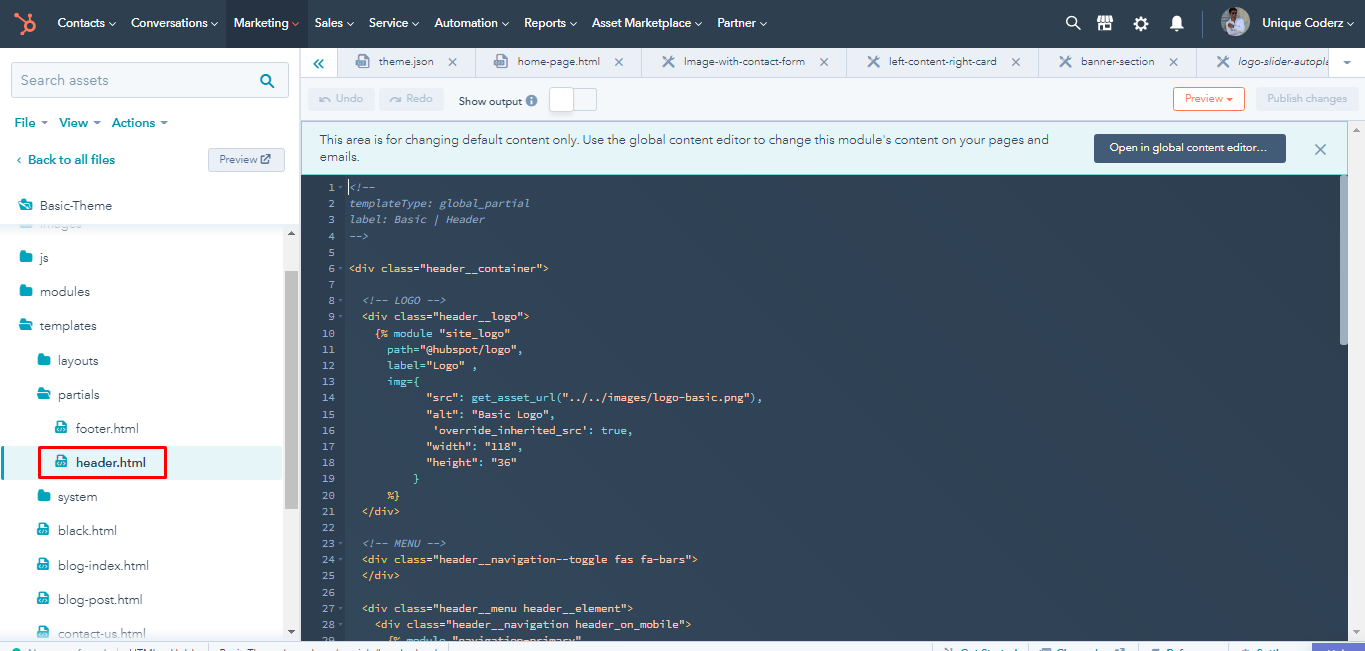
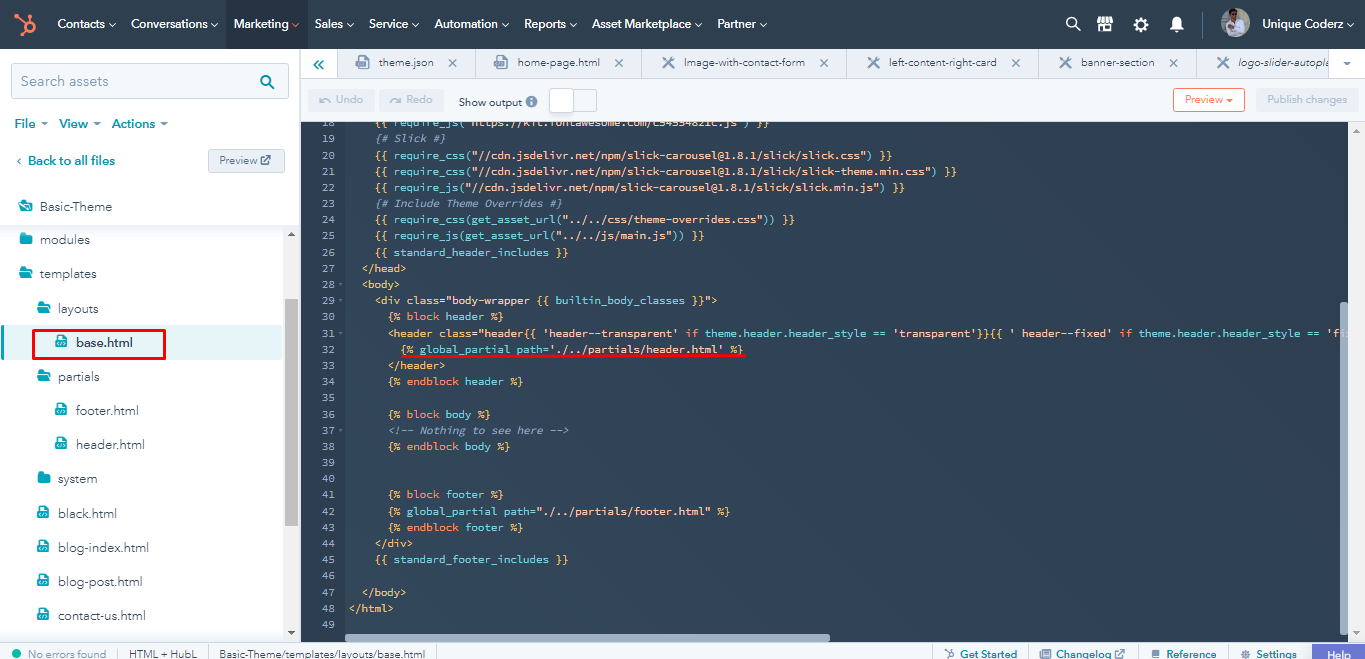
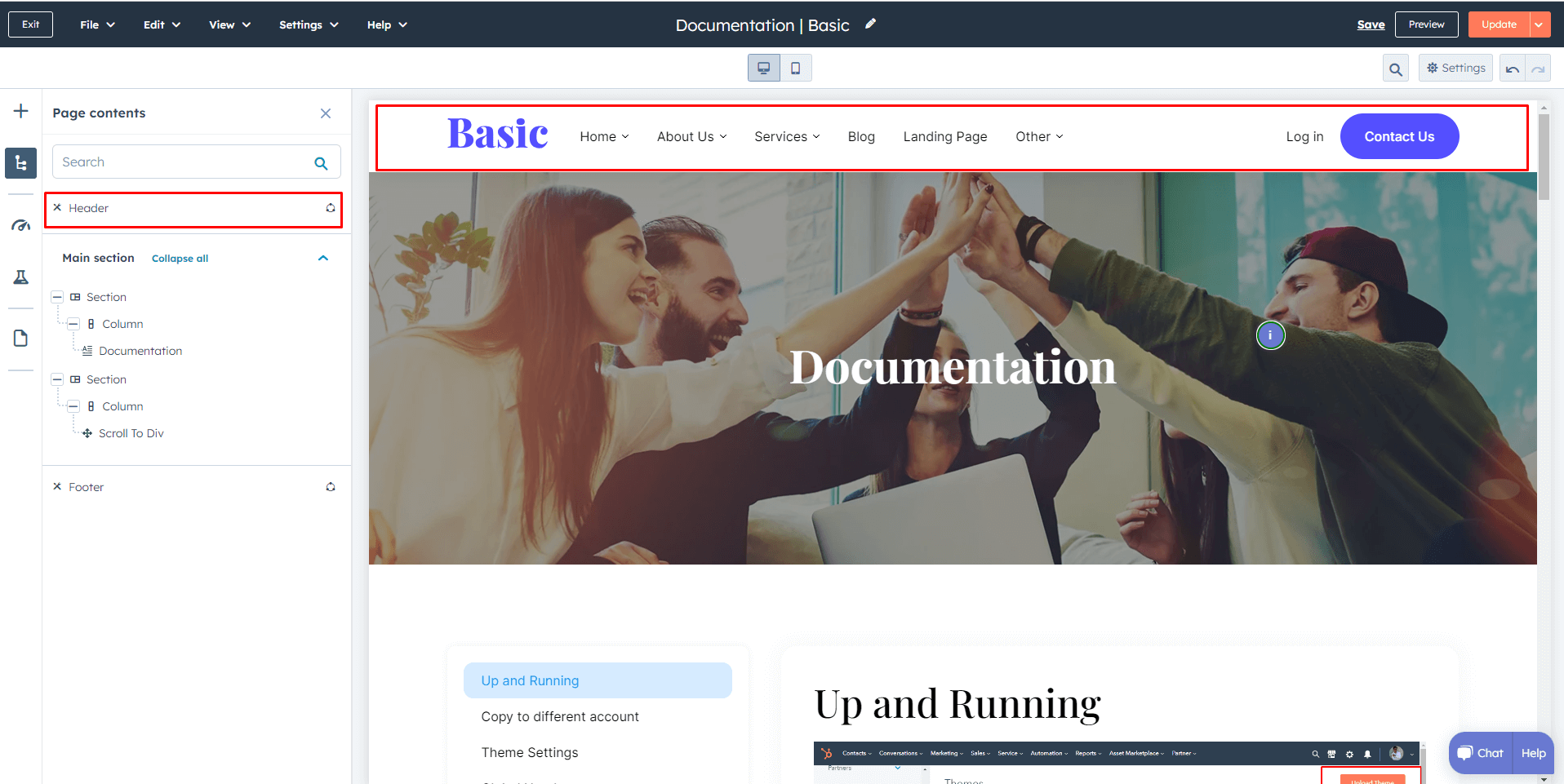
Global Footer
To edit your Footer, you'll first need to create a page with a theme template. When a page is created then edit you page in the left side click Tab Contents. Then click Page footer.
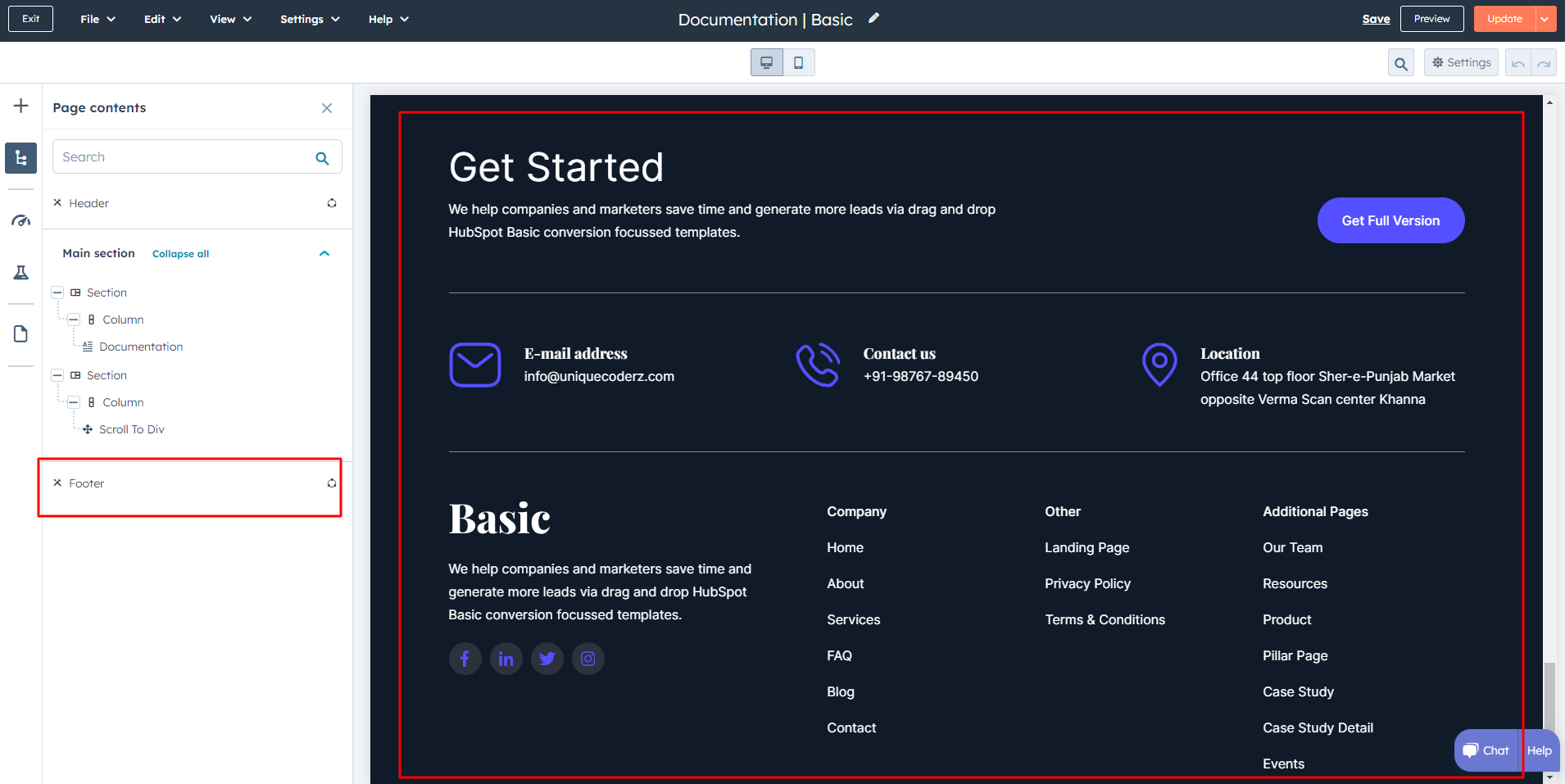
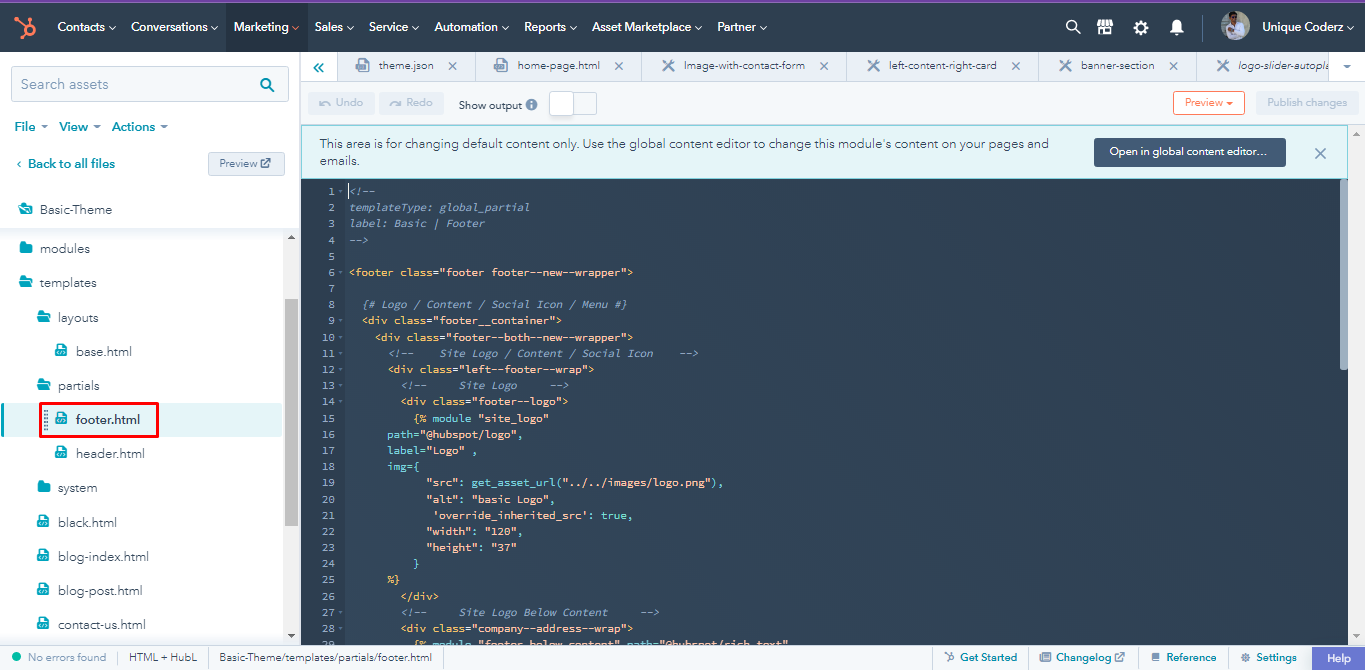
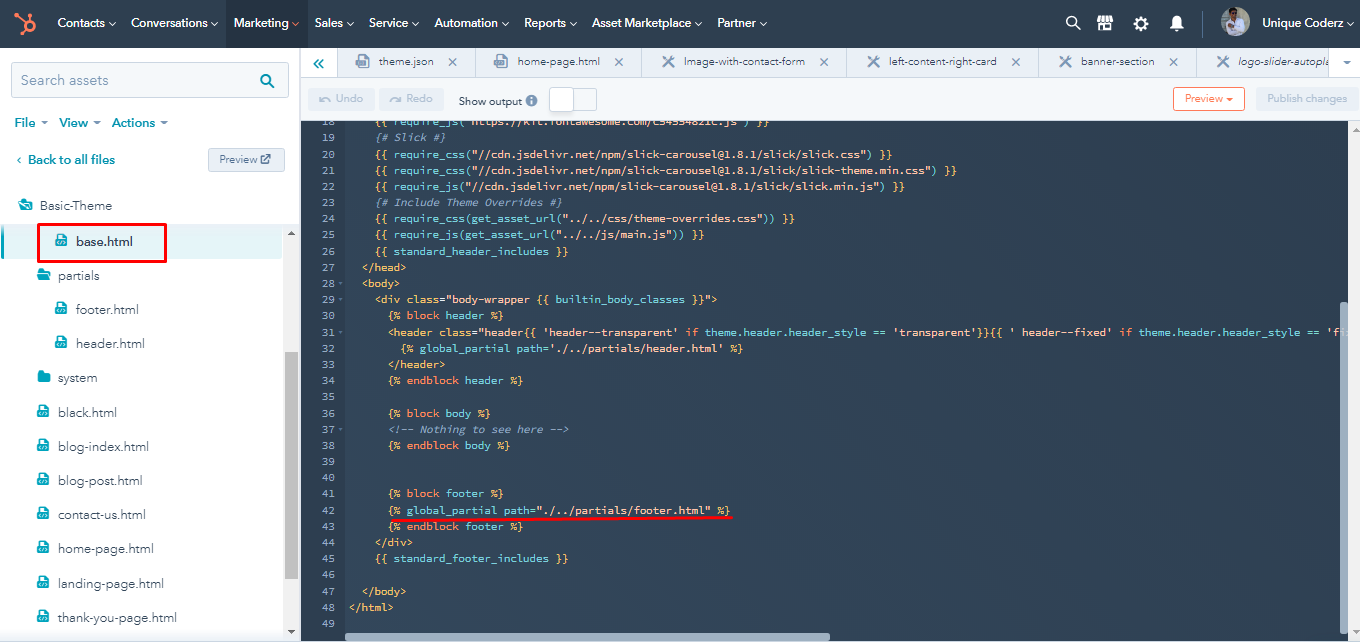
Pre-built Template
.png)
Internal Delivery
Manage customer blog template and settings
- In the customer HubSpot account, click the settings icon settings in the main navigation bar.
- In the left sidebar menu, navigate to Website > Blog.
- On the Templates tab, you can view or change the templates applied to your blog posts and blog listing page
- In the Blog post and Blog listing sections, click the Actions dropdown menu to manage your template
- Select Change template to choose a different template. On the template selection screen, select your new template, then click Done. In the bottom left of your template settings, click Save.